Activating Airtime
When airtime is installed at a contracted property, each TV on the account needs to be activated. This process uniquely ties the individual television with the airtime account and creating the unique Device ID which can be used to track usage.
Upon installation the service partner will be granted access to an Airtime Activation Request Application for their mobile devices. This app is based on Google Appsheets, which can be downloaded from Android Play store or the Apple store and is compatible with both Android and iOS devices.
Previously, Airtime needed a manual intervention from the user which required a 4-digit PIN. The new version of Airtime hopefully decreases the time required in-room for each installer.
There are two methods of activation of Airtime:
- Remote – automatic enrolment (preferred method)
- On-site - activation request method
Each of the two methods above a reliant on the Airtime application being installed on the TV estate.
In some instances, this can be done remotely with a clone file, or even forcing the TV to download the app from the relevant smart store from an on-screen button. This requires all associated smart store terms and conditions to be accepted.
Method 1: Remote – automatic enrolment (preferred method)
Once the application is downloaded and ready to activate for the following TV Models you can email at info@airtime.cloud with a list of:
- the MAC addresses (for Samsung Tizen and Philips Android TV)
- the DeviceID (for Samsung Orsay)
- the UDID (for LG – available via the IDCAP API)



When this list is supplied it must clearly state the name of the property being installed and installers contact details.
This information can then be processed and each instance of Airtime on the devices activated against the relevant account.
Each hotel account determines the number of licenses subscribed, the local currency, charges (where relevant) of the on-screen content and of course which content can be exhibited at each specific account.
The MAC addresses supplied must be associated with a site that has already been enrolled, any new site can be enrolled by using the New Site Information form here.
There is no specified format for receiving the MAC addresses although handwritten requests will be rejected. We aim to activate any submitted lists within 24 hours of receipt.
Method 2: On-site- activation request
As part of the drive to improve the Airtime experience we have moved away from requiring in-room activation on each device and instead have created a simple QR code for harvesting the required detail to activate the instance of Airtime.
We have also developed a stand-alone application which gathers the required information from the TV and submits it directly to our database. From here it can processed, matched against the relevant account and submitted as active devices.
The details below walk you through this process.
Once Airtime has been downloaded and started, an inactivate Tv will show a screen similar to the one below:
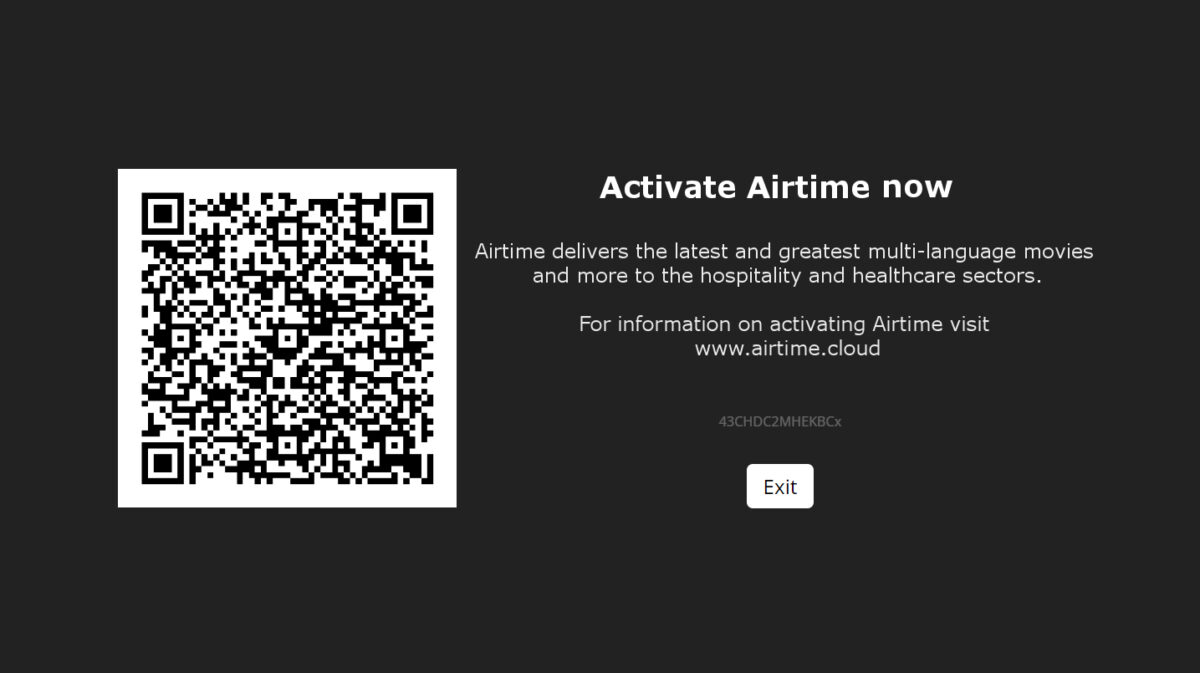
You will need to download the Airtime Activation Request app, To facilitate this, download the “App Sheet App” from the Apple App Store or the Google Play Store. Post-download, click this link which should prompt you to open the “App Sheets App” on your device. This will activate the “Airtime Activation Request App” powered by App Sheet.
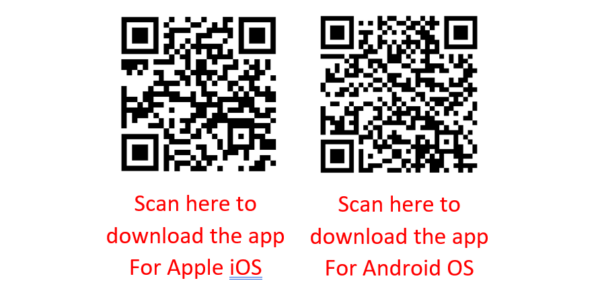
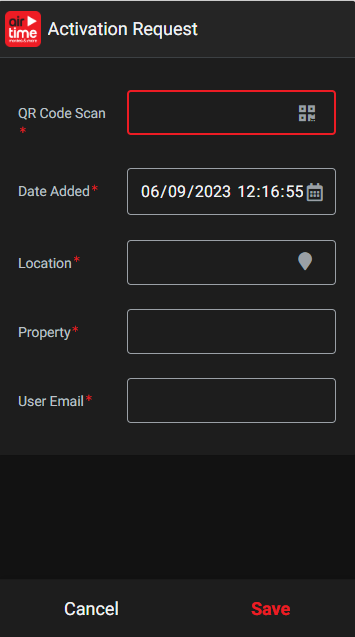 Simply download/load the app onto your mobile device, upon opening the app you will see the interface shown below:
Simply download/load the app onto your mobile device, upon opening the app you will see the interface shown below:
The app will require permissions to use your location and your camera.
By clicking the icon on the ‘QR Code Scan’ this allows you to use the camera to capture the on-screen QR code.
1. Scan the QR code (use your device camera).
2. Confirm the Date/Time.
3. Select the Location (you may need to allow app permissions).
4. Type the name of the property being installed.*
5. Enter the email of the person requesting the activation.
Once the data has been submitted all records are ready to be processed.
Activation will be carried out within 24 hours.
*You can make this a clipboard item if you doing lots of TVs to fill this field in quickly.
If this is an urgent request contact info@airtime.cloud to notify that all records are submitted and are ready to be processed.
This information can be downloaded as a PDF below